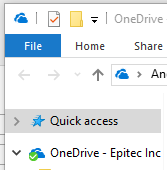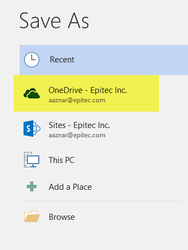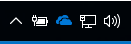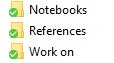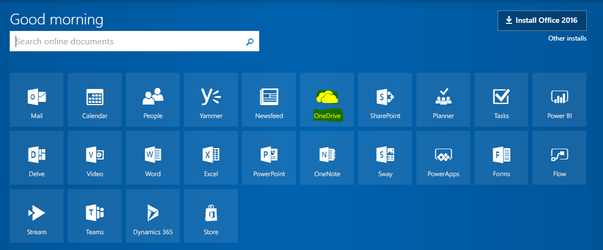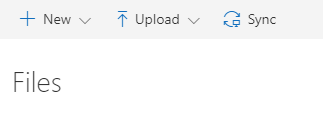Access OneDrive
Make sure that you back-up all your data to your OneDrive, as it is your back-up plan. Also, OneDrive scans files for virus.
Make sure to save the actual files on your OneDrive and not shortcuts.
Step-by-step guide
Save files in OneDrive:
- You can copy/paste or drag your files to your OneDrive folder or when you want to save a file you can select to save it on your OneDrive.
- Any document that is not saved on your OneDrive could be lost at any time.
- Any document that is not saved on your OneDrive could be lost at any time.
Access OneDrive From Work PC:
- On the bottom bar menu of your PC, there is a OneDrive icon, click on it.
- If the icon is blue, OneDrive is active. If it is grey, then it needs to be activated by entering your credentials.
- On the pop-up window, click on the folder icon to open the folder.
- On the address of the folder, you will see OneDrive - Epitec, Inc.
- On the address of the folder, you will see OneDrive - Epitec, Inc.
- The files that are saved on your OneDrive will have a green check mark.
Access OneDrive From Different Computer:
- Log into portal.office365.com.
- Sign in with your Epitec credentials.
- Click on the OneDrive icon.
- You can add, delete, and sync all your files from your PC to your OneDrive.
If you are trying to sync your document from your OneDrive to a computer. Please see Sync OneDrive to Computer or Repair OneDrive
Related articles