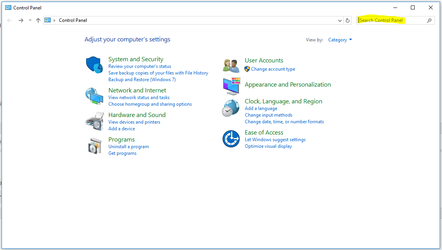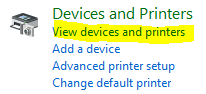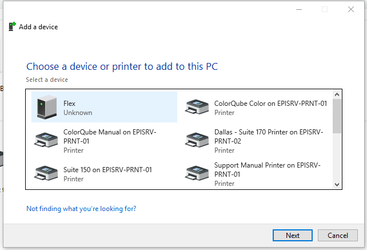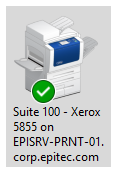Connect to a Printer (Corporate Domain Joined)
When adding a computer to the corporate domain, it should automatically add the printer drivers. Depending on where you are sitting, you will have access to the closest printer. This is only for the computers that are joined to the corporate domain. Please refer to the /wiki/spaces/KB/pages/421396481 KB if you are trying to install it for remote computers.
Step-by-step guide
If it doesn't automatically obtain the printer drivers, the computer might be in a different zone. Please refer to the /wiki/spaces/KB/pages/55943169 KB on how to change the zone of the computer.
If it still doesn't add the printer and you already followed the knowledge base, you might have to add them manually.
To connect to a printer manually:
- Click on the Start button.
- Type Control Panel.
- Type Printers on the Search Control Panel.
- Click on View Devices and Printers.
- Here you will see all the printers that you are connected to.
- To add a printer, right click on the Printers section.
- A list of all the printers in the network will pop up.
- Select the printer that you want:
- Suite 100 (by Alecia's Office).
- ColorQube BW (by the Automotive Cubes and Collaboration Room - only prints black and white)
- ColorQube Color (by the Automotive Cubes and Collaboration Room - only prints color)
- Suite 150 (Non-Automotive Cubes to the left of the 4 pack)
- Click Next.
- If you want to set up that printer as a default, right click on the printer and click Set Default Printer. A green arrow will indicate your default printer.