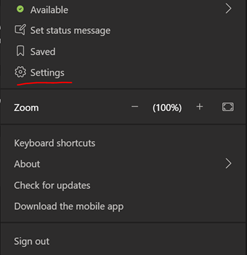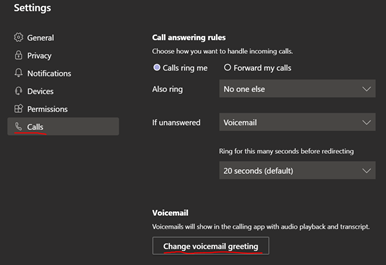Setup Voicemail
Follow these instructions to set up a personalized voicemail. For example, an out of the office voicemail.
Step-by-step guide
- Log into Microsoft Teams and click on your photo in the top right corner of the application.
- Click on Settings.
- Click on Calls and then ‘Change voicemail greeting’. Listen to the prompt and follow instructions for recording your greeting.
Sample Voicemail Phone Scripts
“You have reached First Name Last Name with Epitec. I’m sorry I missed your call. Your call is very important to me so please leave your name, phone number where you can be reached, and a detailed message and I will return your call just as soon as I can.”
“You have reached First Name with Epitec. Please leave your name, number and a time when you can be reached, and I will do everything I can to call you back according to the time requested. Thank you and have a nice day.”
“This is First Name Last Name with Epitec. Your call is very important to me. Please leave me your name number and a detailed message and I will call you right back.”
“You have reached the desk of First Name Last Name. I am sorry I missed your call. If you could leave me your name number and a short message, I will return your call just as soon as I can.”
Related articles