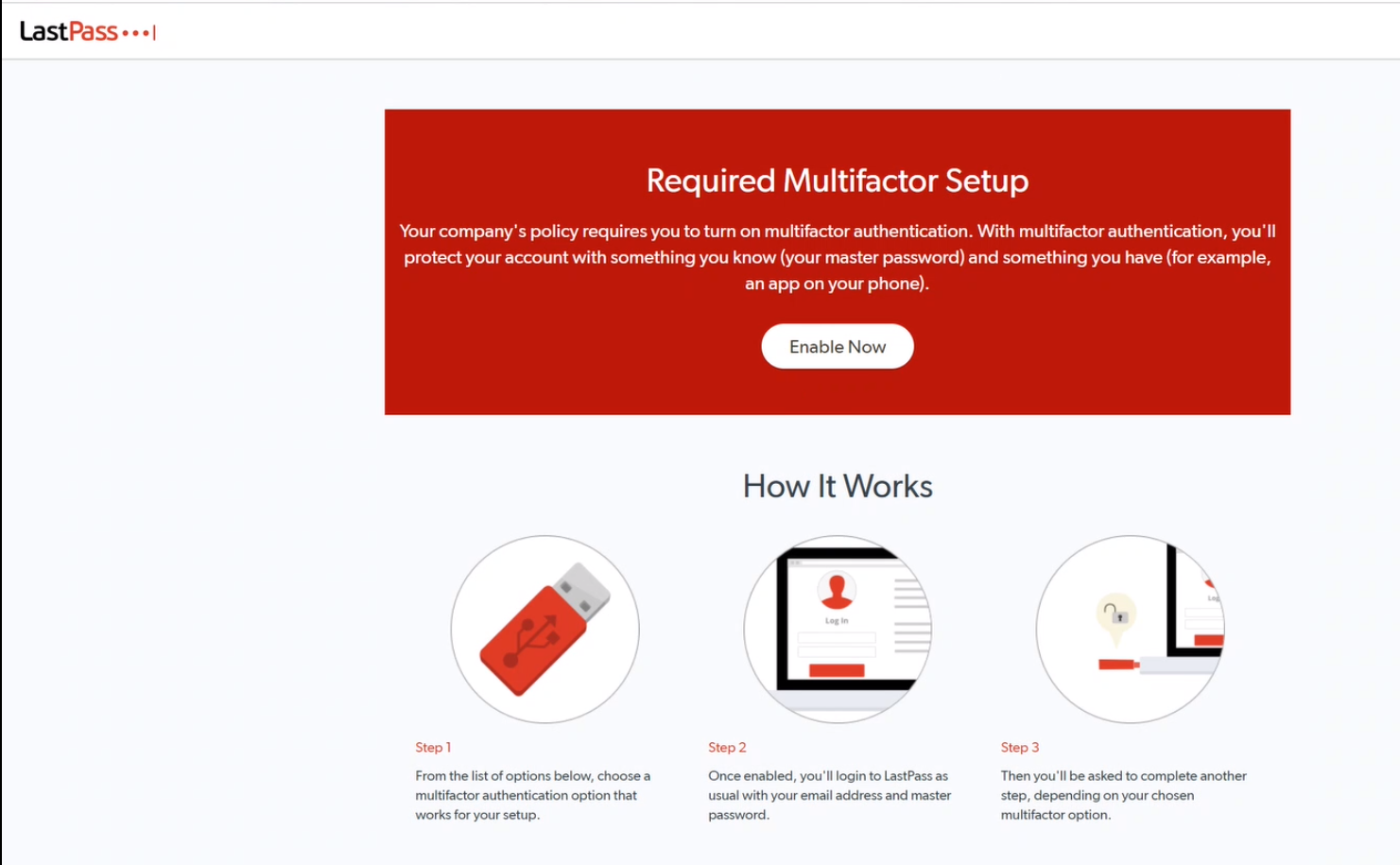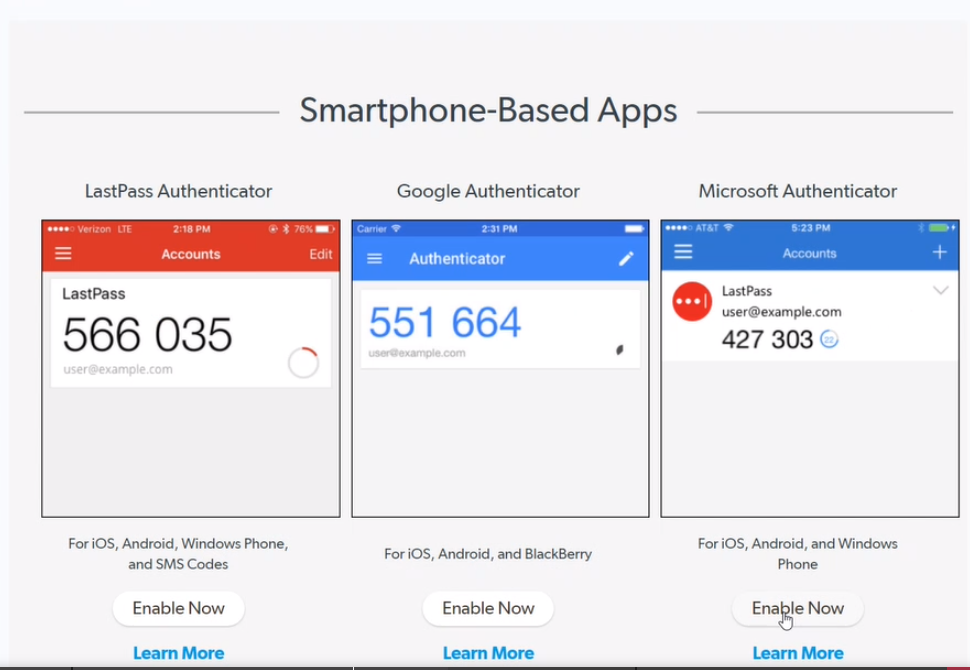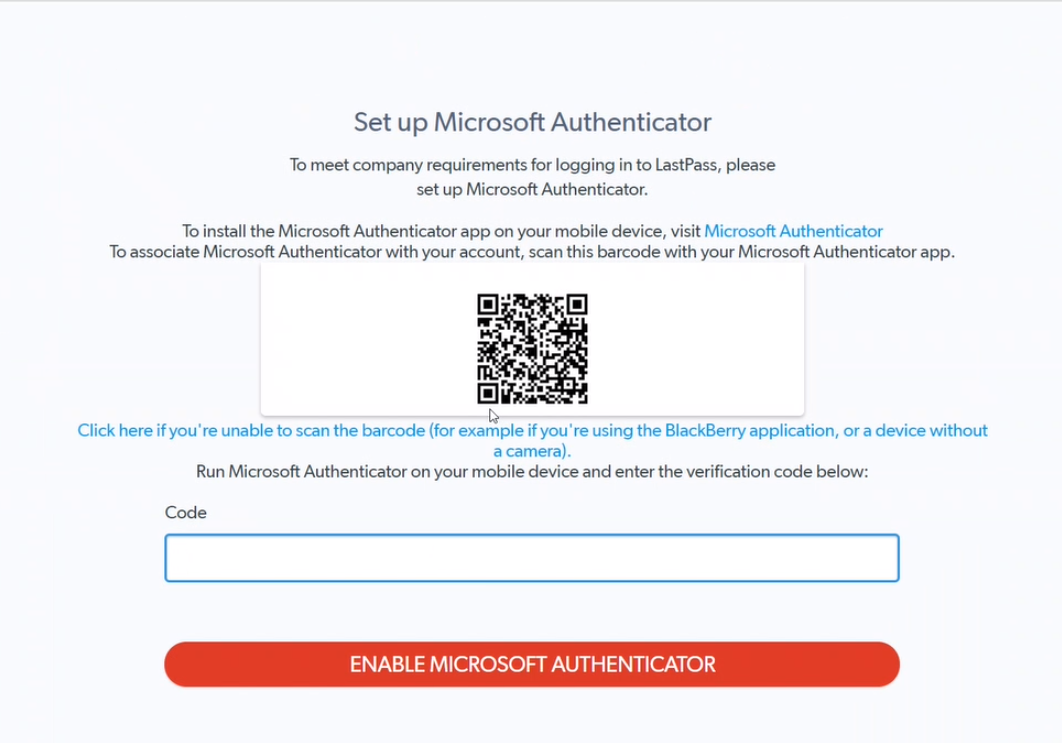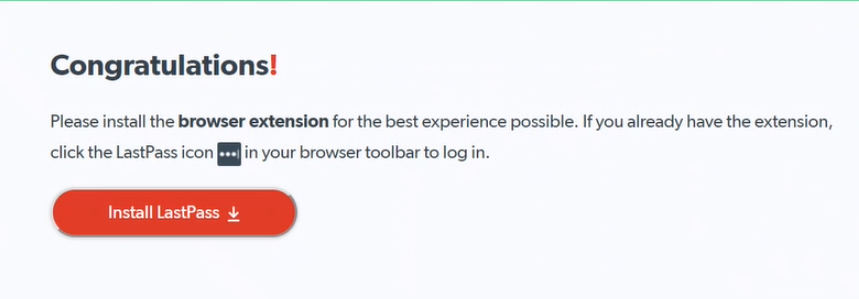Onboarding: Set up LastPass MFA with Microsoft Authenticator App
You can use the Microsoft Authenticator app as the MFA method for LastPass.
Instructions
- Login into LastPass from your computer. When you log in, you should have the below pop-up regarding enabling Multifactor
- Click Enable now
- Click enable MFA for Microsoft Authenticator (right-side)
- Then your computer will present you with a QR code to be scanned by your phone
- From your cellphone, open the Microsoft Authenticator app
- Click on the plus sign on the top right corner of the screen
- Select “Other” as the kind of account you are adding
- Enter the code listed under LastPass in the app and click Enable Microsoft Authenticator
- Do not enter a space when entering the code
- Make sure that the code you are entering is not expired or soon to expire (it lasts 30 seconds)
Related articles