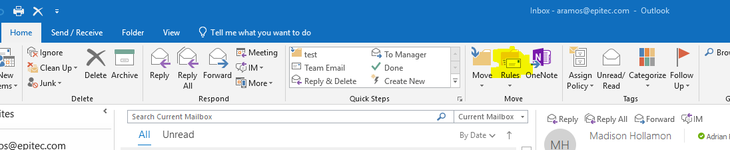Create mail forwarding to another inbox or folder
This is for the users who has been getting a lot of notifications from a vendor or a customer and wants to have all the mail sent from them to a specific folder.
Step-by-step guide
- Create a new folder in your inbox (Right click your inbox folder then click New Folder)
- Name that folder whatever you like.
- Go to sender's email and right click the sender's email then click Rules. (Should be near the middle)
- Click "Always move messages from:..."
- Select the new folder that you created earlier
- Click ok
- Once you clicked OK, all of the messages from the sender will be sent to that folder.
- Also, be aware that once the rule has been created, all the emails you previous had with the sender will be also be moved to the selected folder
- Also, click on the link for more info.
- Any questions or concerns, please send a ticket.
To Undo the changes
- On the Home tab, click Rules
- Click Manage Rules & Alerts
- Click on one of the rules created and click delete.
- Keep in mind that once you undo the changes, the messages will still be in that folder.
- To move the messages, go to the folder where the messages are, right click message you want to keep, click move, and choose a destination.