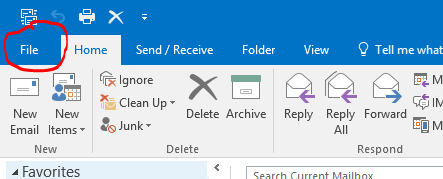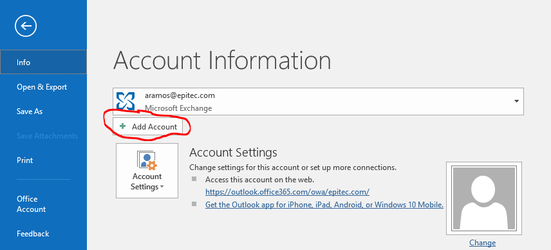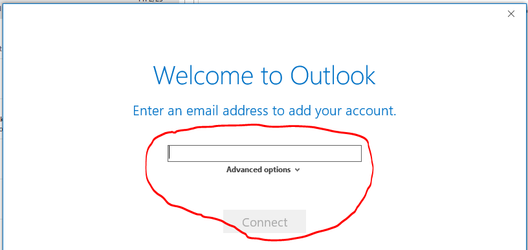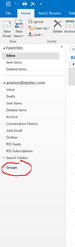Adding other external emails to Outlook. Sometimes, you want to receive group invites from other organizations and want to able to view them from your Outlook without having to keep clicking
the link they sent you.
Here is a step-by-step guide to add external groups
- Click File
- Click Add account
- Enter the external email and click Connect(Note: The external email you are adding should be approved by the company and have outlook installed)
- After adding the e-mail, it should automatically populate the groups name on the right side of Outlook in the groups section.
Related articles