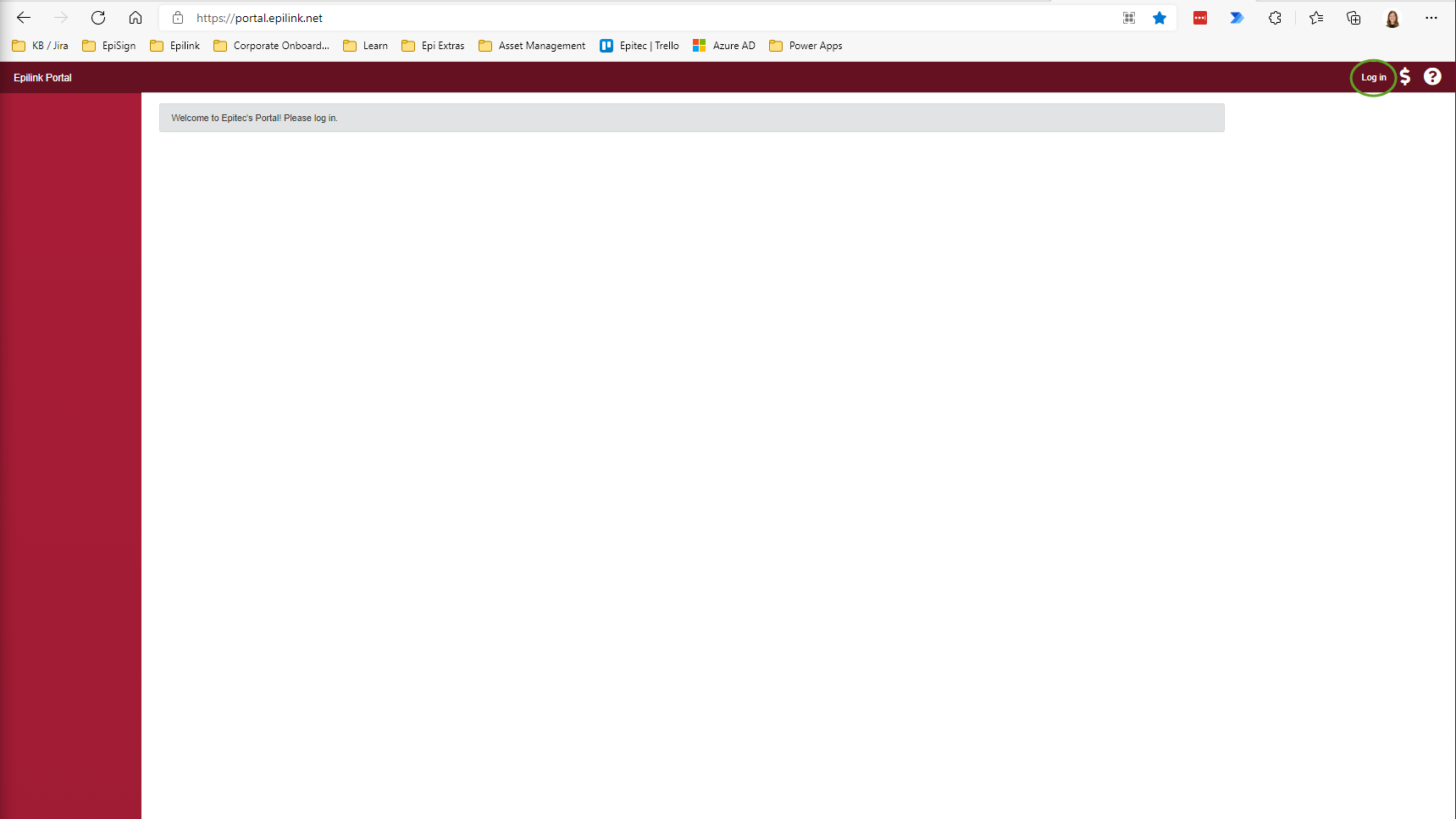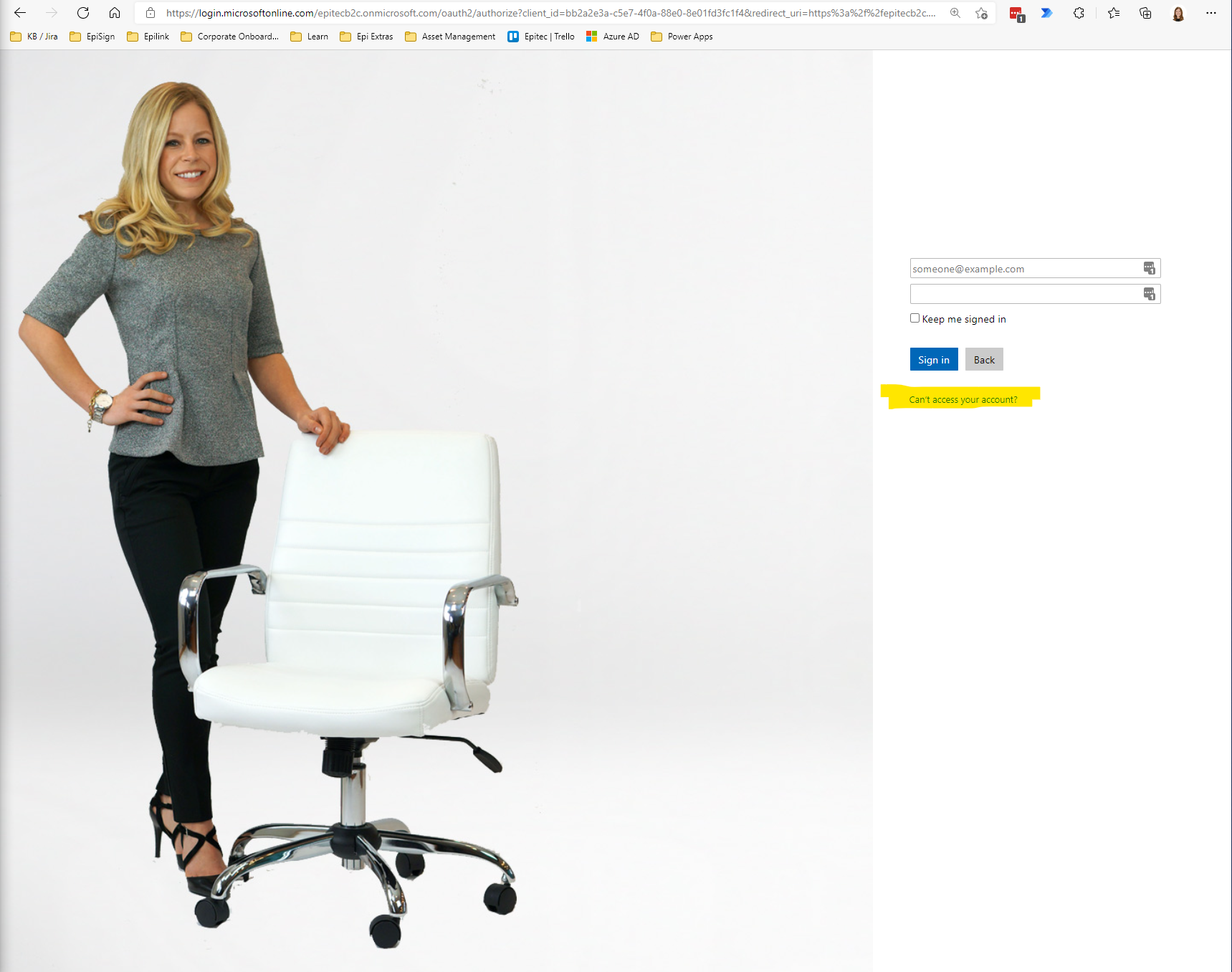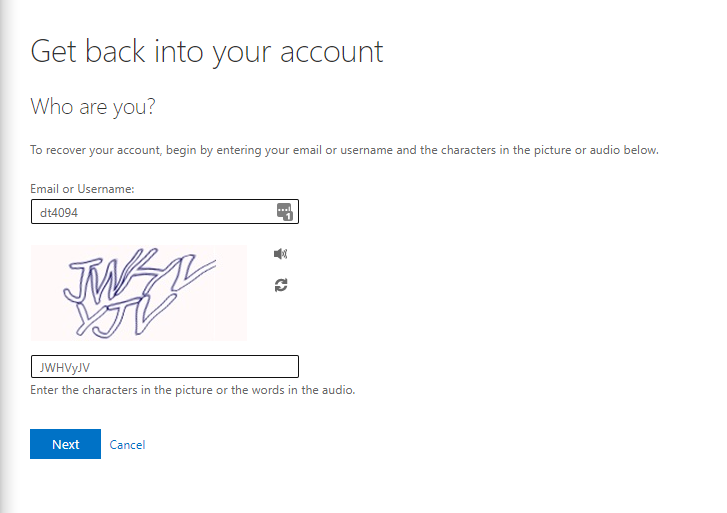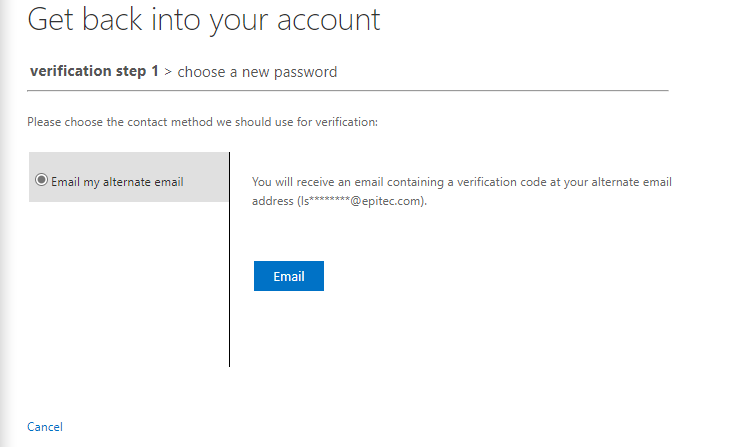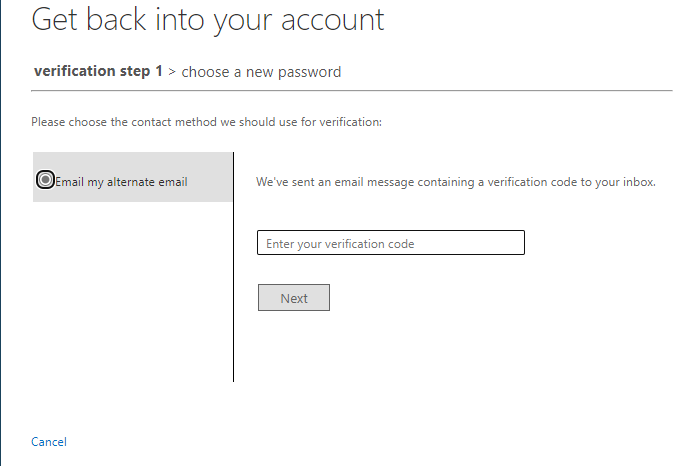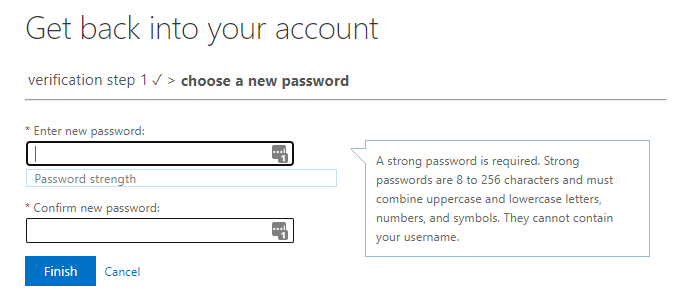Epilink Employee Portal – Forgot Password
We cannot reset a password for the users, the best thing that we can do is walk them through the process of resetting their password. Please see steps below.
Step-by-step guide
- Go to the Employee Portal: Epilink.Portal.Web
- Hit "Log in" in the top right-hand corner.
- After selecting “Log in”, you will be redirected to this screen. Once here, select “Can't access your account?”.
- Here you will want to enter in the username that was sent in your welcome email. It will be the first letter of your first and last name, followed by 4 digits. Do not include @epitec.com.
- Fill in the letters/numbers of the CAPTCHA and hit "Next".
- You will confirm your alternate email address, where you will receive a code to enter into that same webpage - so don't close it!
- When you hit "Email", you will receive a confirmation code in order to reset your password. Type that code in on this same webpage.
- Once you enter in the code, you will be prompted to enter in a new password. Make sure it is one you can remember!
- You will then be redirected to this page, to verify that you were successful. You will also receive an email to let you know that your password has been reset.
If you need more help, please submit an email to portal@epitec.com describing your issue.
Related articles