To access reports, you can go to ATS and on the left-side menu, there is a link to Reports.
When I try to use my pin to get into reports it will not allow access |

First, clear cache and cookies for at least 4 weeks (see KB Clear Cache in Web Browser).
Then, try to access reports again. Do not use facial recognition or the pin to access reports. Click on “More Choices”.

Click on Use a different account.

Enter your username and password.
Make sure that you are using the right credentials
Type in your full Epitec email address
The password is the same as portal.office.com (all Epitec and Office 365 applications)
If you do not type in the correct password the system will not tell you. You will return to the login screen again and again. To test your password, please open a New InPrivate window in Edge and go to portal.office.com and try to sign in using the same password. |
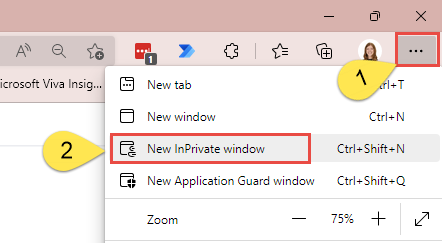
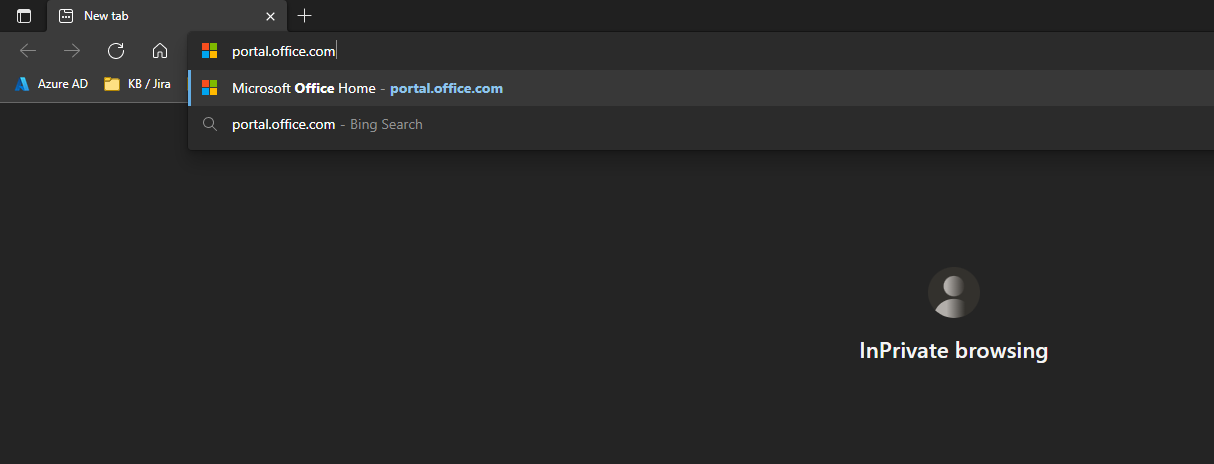
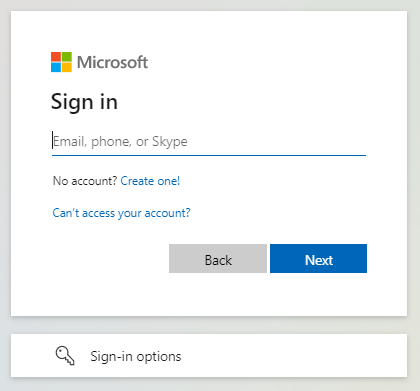
If you type in your Epitec email and that same password, and you cannot login, please hit “Can’t access your account?” and follow along with a password reset. |
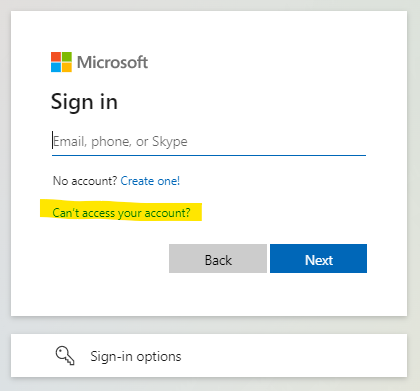
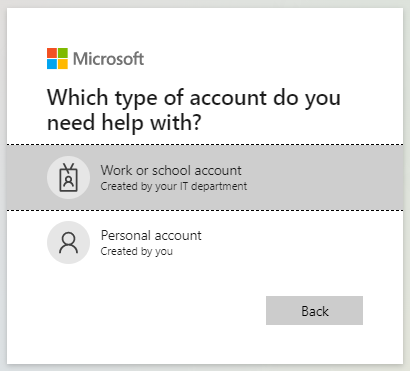
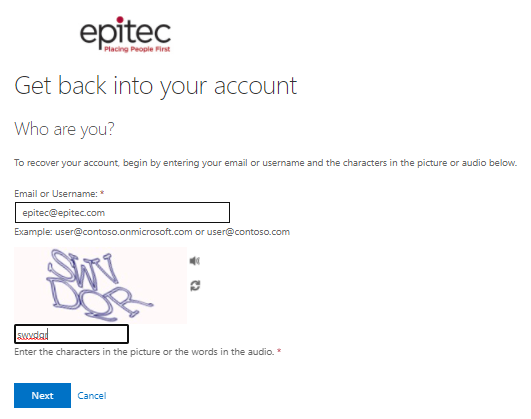
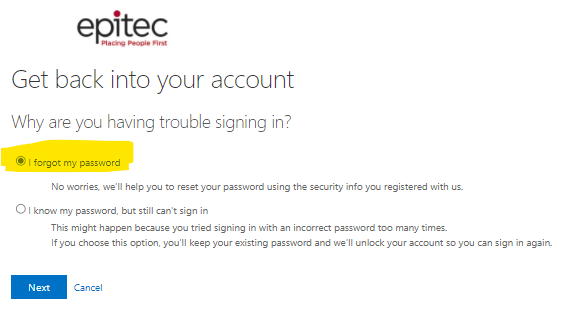
Please choose “I forgot my password” so that you will be prompted to reset. You will then be asked to verify using your Microsoft Authentication methods. |

Once you authenticate, you will be able to create a new password. You may need to clear your cache and cookies for the past 4 weeks in order to try signing into the reports again. |
Clear Cache in Web Browser - Knowledge Base - Confluence (atlassian.net)
The content by label feature displays related articles automatically, based on labels you choose. To edit options for this feature, select the placeholder below and tap the pencil icon.
|