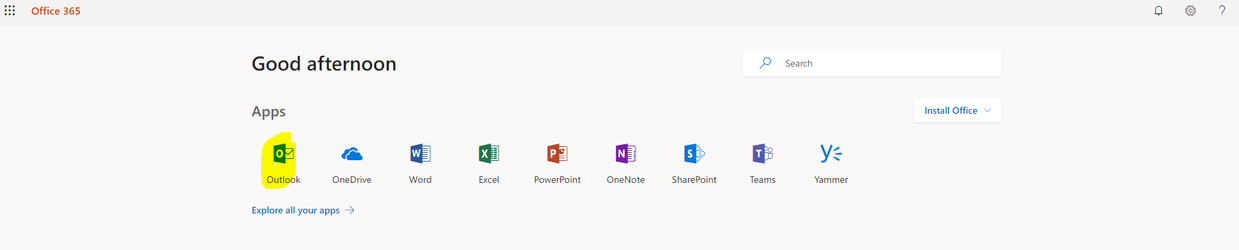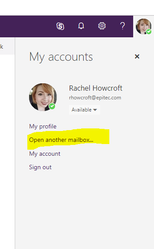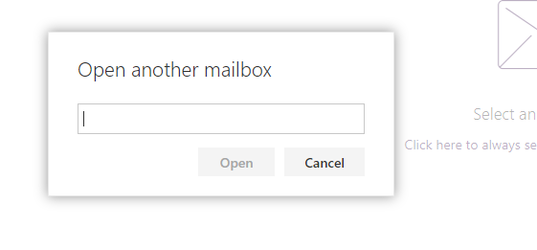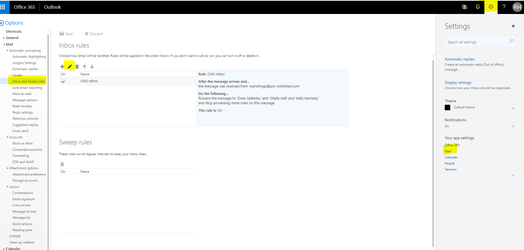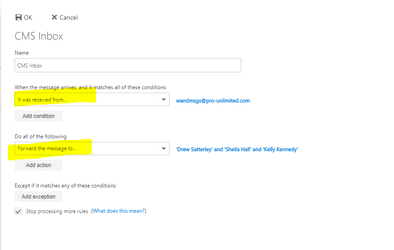- Log in to Portal.office.com
- Open the Outlook app
- Click on your profile icon to open another mailbox
4. Type the name of the email address of the inbox you want to update
5. Click on the Settings icon and Mail to open the inbox settings. On the right hand side you will see Inbox and Sweep Rules. This is where you can add or remove auto-forward rules.
6. You can chose who the emails from a specific address will be auto-forwarded to.
7. Save and close.