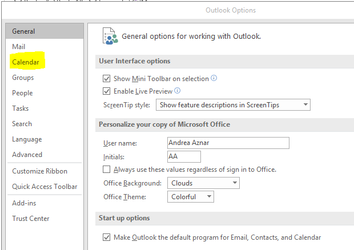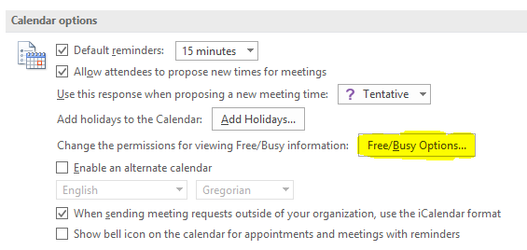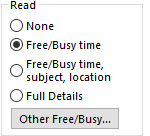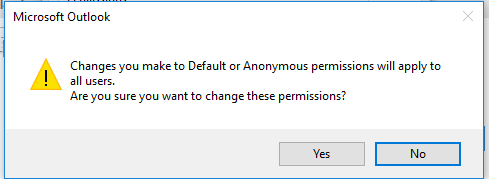...
Step-by-step guide
- From the user’s outlook, click on file and optionsat right top corner. Then click on options.
- In the dialog box, click on calendar.
- Under "Calendar optionsOptions", click on Change permissions for viewing Free/Busy Options.
- Under readRead, check full details.
- A pop-up message will appear. Click yes.
- Close out of outlook.
- Click on the windows button and type in "outlook.exe/cleanfreebusy".
- Relaunch the users outlook application and outlook will do a quick update.
- Go back to admin station to verify the users calendar showing details.
...