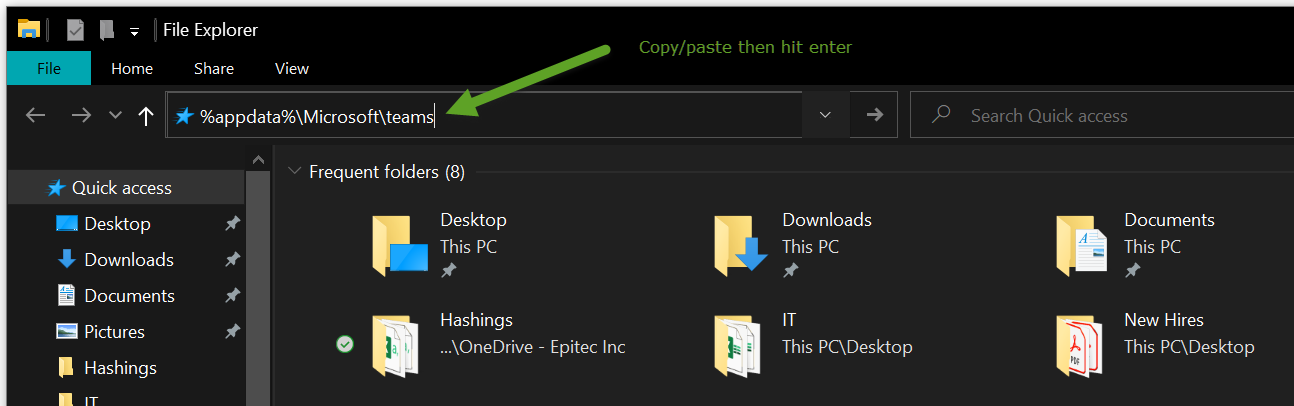If you want to clear MS Teams cache, you could refer to the following ways
Instructions
Fully exit the Microsoft Teams' desktop client. To do this, either right-click Teams from the Icon Tray and select ‘Quit’, or run Task Manager and fully kill the process.
Go to File Explorer, and copy/paste %appdata%\Microsoft\teams to search.
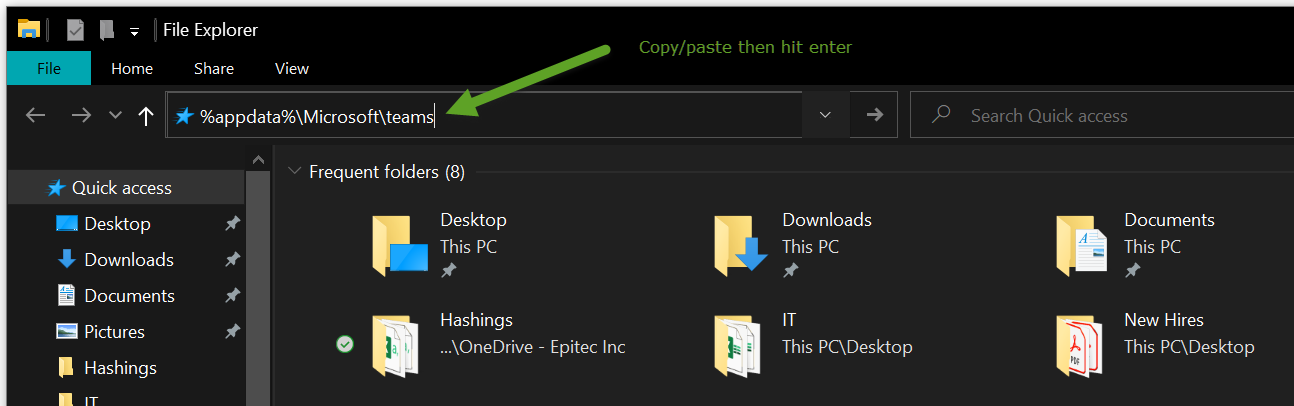
Once in the directory, you’ll see a few of the following folders:
From ‘Application Cache’, go to Cache and delete any of the files in the Cache location. “%appdata%\Microsoft\teams\application cache\cache”
From ‘Blob_storage’, delete any files that are located in here if any. “%appdata%\Microsoft\teams\blob_storage”
Within ‘Cache’, delete all files “%appdata%\Microsoft\teams\Cache”
Within ‘databases’, delete all files “%appdata%\Microsoft\teams\databases”
Within ‘GPUCache’, delete all files “%appdata%\Microsoft\teams\GPUcache”
Within ‘IndexedDB’, delete the .db file “%appdata%\Microsoft\teams\IndexedDB”
Within ‘Local Storage’, delete all files “%appdata%\Microsoft\teams\Local Storage”
Lastly, from ‘tmp’, delete any file “%appdata%\Microsoft\teams\tmp”
Once finally done clearing, you can now restart Teams from your local desktop and all cache will be cleared from the desktop app.
Highlight important information in a panel like this one. To edit this panel's color or style, select one of the options in the menu below. |
Related articles
The content by label feature displays related articles automatically, based on labels you choose. To edit options for this feature, select the placeholder below and tap the pencil icon.