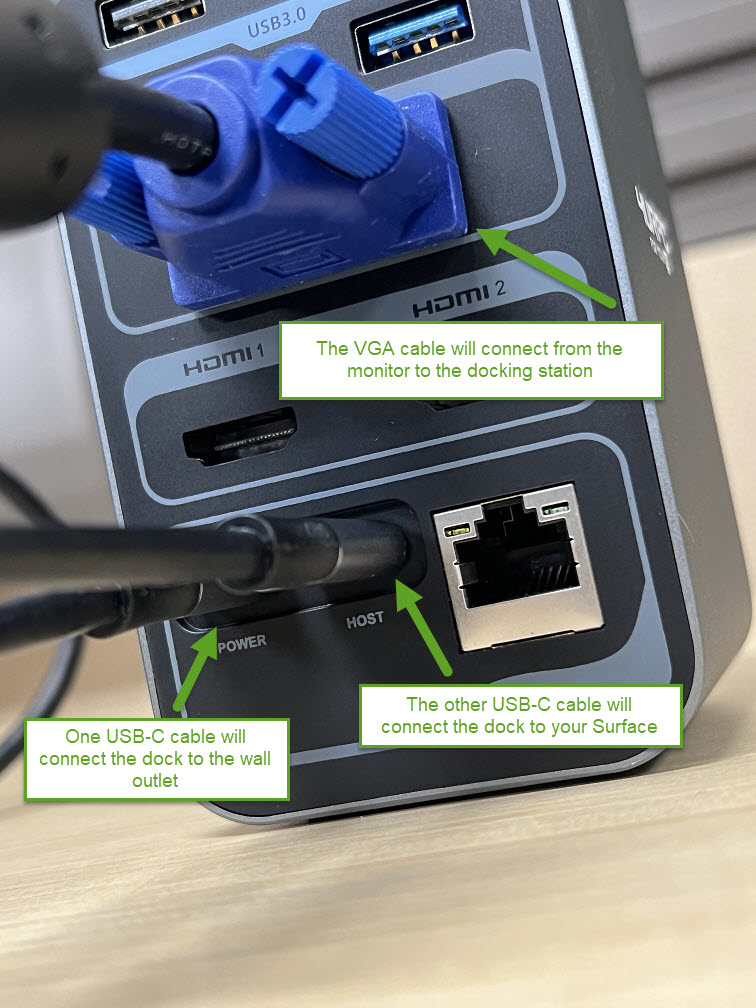...
Volume
Power button
Headset jack
Windows Hello facial-recognition camera
Front-facing camera
Studio Mics
USB-C port
USB-A port
Surface Connect port
microSD card reader
To Attach the Keyboard/Type Cover:
The Type Cover attaches magnetically to your Surface Pro. Bring the two close together until the Type Cover aligns and clicks into place. You can also push the Type Cover back against the front of the Surface Pro for extra stability, particularly if you are working on your lap or require a slight angle for easier typing.
...
| Info |
|---|
To connect your Surface laptop to your monitor and/or docking station, follow the steps below (If applicable). |
The monitor will connect to the docking station via VGA HDMI cable.
If you did not receive a docking station, you will use the HDMI-to-USB-C cable that was provided to connect your monitor to your Surface.
The docking station (again, if applicable) should look like this or HDMI instead of VGA:
The docking station will plug into your Surface using the USB-C port (7 in above image), and should both charge your laptop while also displaying onto on your monitor.
If you need help with your display settings, please reference this article: Setup Screen/Monitor - Knowledge Base - Confluence (atlassian.net)